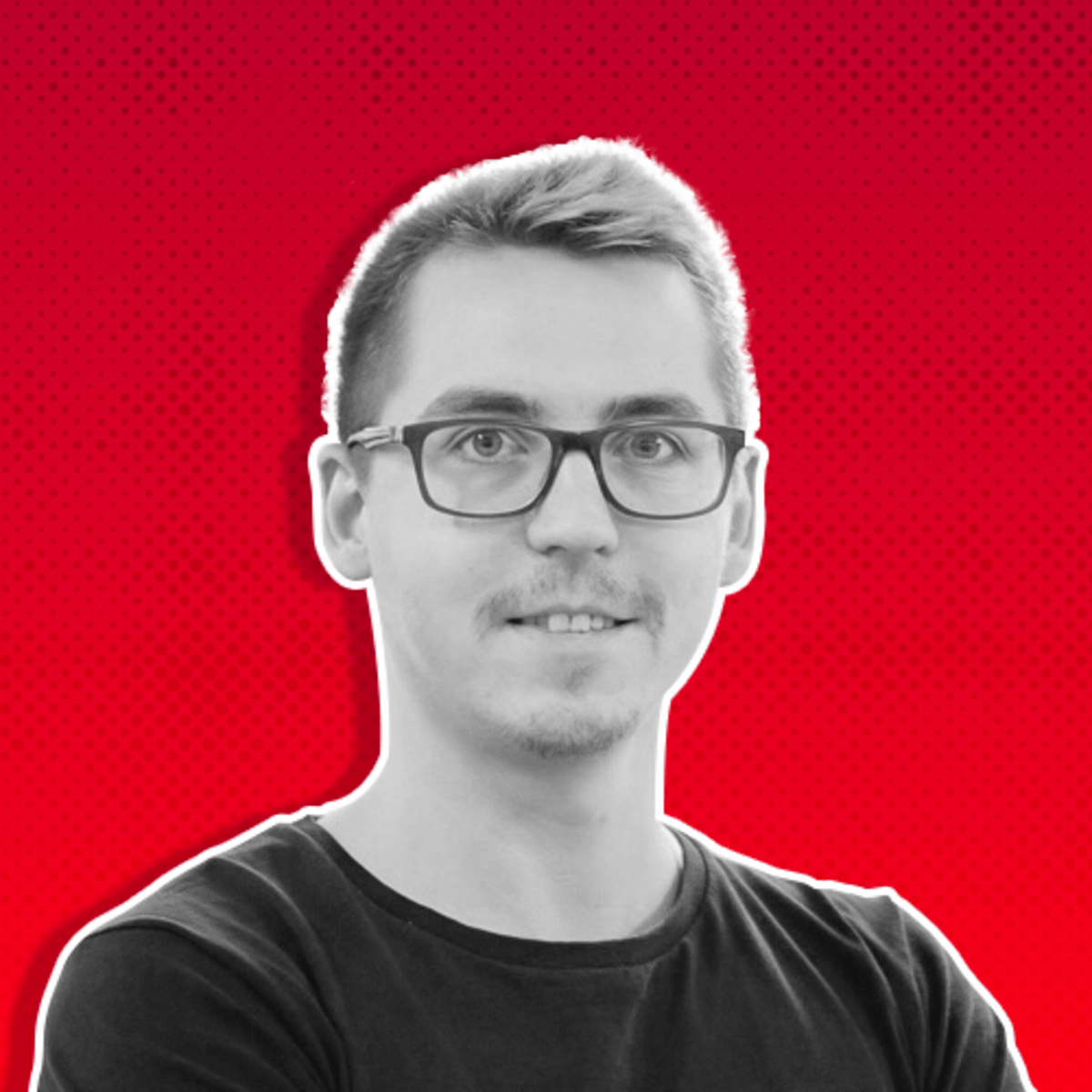In this issue, you will learn how to define audience segments in the Meta Ad Account settings.
If you don't already have them, we will also cover how to create the custom audiences required for this setup.
I will guide you through the process step-by-step, ensuring that you can effectively organize and optimize your ad targeting for maximum impact.
By the end of this issue, you'll be equipped with the knowledge to enhance your audience segmentation strategies and improve your campaign performance.
Let's get started!
Common Mistakes when Creating Custom Audiences
Before we go through the setup I want to mention the most common mistakes I see with custom audiences, and audience segmentation, in general.
1. Using One Ad Account for Multiple Projects
Unfortunately, I still see a lot of agencies use one ad account (their own) to manage multiple clients.
They also, pay for the ads from their own card and charge the client at the end of month with agency fee plus buget spent.
This approach leads to total chaos, making it difficult to manage and analyze campaigns effectively. Also, misleads Facebook when defining custom audiences and objectives.
Each project should have its own dedicated ad account, dedicated Pixel (Dataset) and Objectives (Custom Conversions) for better organization and performance .
2. No Funnel Setup
Failing to establish a clear funnel results in disorganized targeting and inefficient ad spend.
Ensure you create distinct audience segments for each stage of the funnel: Cold (top), Warm (middle), and Hot (bottom). We will talk about this later in this issue.
Or at least define 2-step Funnel for cold audience and for returning customers.
3. No Custom Audiences
Relying solely on interest targeting prevents you from leveraging the power of personalized ads.
Custom audiences allow you to reach people who have already shown interest in your business, improving conversion rates.
*4. Audience Exclusions
Not excluding irrelevant audiences can lead to wasted ad spend and lower campaign effectiveness.
Make sure to exclude users who have already converted or are not interested in your product or service.
*5. Overlapping Audiences
Overlapping audiences can cause your ads to compete against each other, driving up costs.
Use clear and distinct criteria for each audience segment to avoid overlap and improve efficiency.
*Disclaimer:
Number 4 and 5 from this above list is pretty hard to do at the moment since Meta introduced Advantage+ Audience, and basically forcing marketers to use it and forget about Remarketing and Lookalike Audiences (Original Audience Controls).
This may change any day, and Meta could come up with exclusions in Advantage+ or any other surprise.
By avoiding these common mistakes, you can create more effective custom audiences and enhance the overall performance of your ad campaigns.
Before dive deep into the topic, let us understand audience segments, first.
Understand Audience Segmentation
By segmenting your audience, you can deliver highly targeted ads that resonate with specific groups, thereby increasing engagement and conversion rates.
Segmentation ensures that each audience group receives the most personalized message, improving the overall efficiency of your ad spend.
Examples of Audience Segmentation:
1. E-commerce Store: An online retailer segments its audience into categories such as past purchasers, cart abandoners, and new visitors.
This allows them to send targeted promotions to encourage repeat purchases, recover abandoned carts, and attract new customers.
2. SaaS Company: A software company creates segments based on user behavior, such as free trial users, active users, and inactive users.
Tailored campaigns can then be designed to convert trial users to paid plans, engage active users with new features, and re-engage inactive users.
3. Local Business: A local restaurant segments its audience into groups like regular customers, occasional visitors, and potential new customers in the vicinity.
They can then offer loyalty rewards to regulars, special event invitations to occasional visitors, and first-time visitor discounts to attract new customers.
Types of Custom Audiences in Facebook
In the Audience section of your Ad Account, which you can find in Tools, you can create many different audiences.

Audiences in Facebook Ads
Custom Audiences:
Custom Audiences based on "third party" sources such as your website, app, customer list, offline activity and catalog (e-commerce).
Custom Audiences based on "first party" source, basically what Meta measures for you.
These sources include video viewers, Facebook & Instagram engagers, Lead form engagers and Shopping engagers.
Lookalike Audiences:
Lookalike Audiences enable you to reach new people who are similar to your existing customers or high-value segments, such as users who purchased from your e-commerce store.
Meta uses your source audience that you define (e.g., a Custom Audience - customer list) to find individuals with similar characteristics and behaviors.
Saved Audiences:
Saved Audiences allow you to create reusable audiences based on demographics, interests, and behaviors.
These audiences are defined using the extensive targeting options (demographics, location, interests, behaviors) provided by Meta.
This is very useful when you target certain geographical locations and/or demographics and you don't have to set up the audience every time you create a new campaign.
Here I have to mention Account Controls, which is a relatively new feature which allows you to control your audience and placements of all campaigns at Ad Account level.
For example, you can exclude locations, restrict age and restrict ad placements.
This further strengthens my point that one Ad Account should be use for one specific project, brand, store!
Here is how you can do this quickly:
1. Go to Advertising Settings and select Account Controls

Account Controls
There are two options:
Audience Controls and Placement Controls.
2. Go to Audience Controls and define your locations (include and exclude) and set up minimum age restrictions, if applicable.

Audience Controls - Geographical locations & Age
Go to Placement Controls and de-select locations you don’t want your ads to show up.
This setting will be respected for every campaign you create going forward in this Ad Account.

Audience Controls - Placements
Now, that you have all the necessary knowledge about Audience Control on Account level, let's set up Audience Segments.
Step by Step Guide to Define Audience Segments in Meta Ad Accounts
Step 1: Go to Audiences and create your audiences
Must create audiences:
Customers who purchased from your store in the last 180 days.
This is going to be your so called hot audience, your Existing Customers Segment:

Existing Customers - Audience Segments
Then you can go on and create audiences for website visitors, users who added to cart, who initiated checkout, visited certain important pages, started a lead form but did not convert.
These audience will be your warm audience, people who interacted with your page, products, forms but did not become customers, called Engaged Audience.
You can set these up individually in the Audience Section:

Engaged Audience Segment
By the end of it, you might have 4-5 audiences: Web Visitors 180 days, Cart abandoners etc.
Step 2: Go to Advertisers Settings and select Audience Segments
Here is screenshot to help you find this setting:

Advertising Settings » Audience Segment
Step 3: Define Engaged Audience and Existing Customer by adding your custom audiences to the correct segments.
There will be 3 options to choose from, Engaged Audience, Existing Customer and URL Parameters.
Add warm audiences to Engaged Audience and Buyers to Existing Customers, as shown below:

Then define your URL Parameters as pictured below.
This is not a necessary step but it will help you identify users in Analytics tools.

Audience Segments - URL Paramaters
That's it you are ready to run Advantage+ Shopping and Advantage+ Audience sales campaigns in your ad account.
What we did here is that we told Meta to differentiate 3 type of audience segments:
Engaged Audience, Existing Customer and of course, automatically users that don’t fall into either segment will be the New Potential Customer (Cold Segment).
This is what we call a simple 3-step funnel:
1. Top of the Funnel (Cold) - TOFU
2. Middle of the Funnel (Warm) - MOFU
3. Bottom of the Funnel (Hot) - BOFU
Step 4: Check how Meta allocates your budget to each audience in your Advantage+ campaign
Once you have launched and had conversions in your campaigns, you can check in the Breakdown how Meta optimizes your budget to reach all 3 type of audience you have.
You can draw conclusions from it and improve your campaigns.
Here is an example of an Advantage+ Campaign, where you can see the breakdown of Audience Segments.
You can see how each Segment performs based on the most important metrics you follow, such as Purchases, CPA, ROAS, Spend, CTR, CPM etc.

Campaign Reporting - Breakdown by Audience Segments
That's a wrap.
We covered the essential steps to define and set up audience segments in your Facebook Ad Account.
This will help the algorithm separate audiences and help with performance decisions.
If you implement this to your own ad account your Facebook campaigns performance will (hopefully) improve.
I'd love to hear about your experiences with audience segmentation in your own Ad Accounts.
Do you have any questions or tips to share?
Feel free to reach out! Find me on X (Twitter) or LinkedIn.