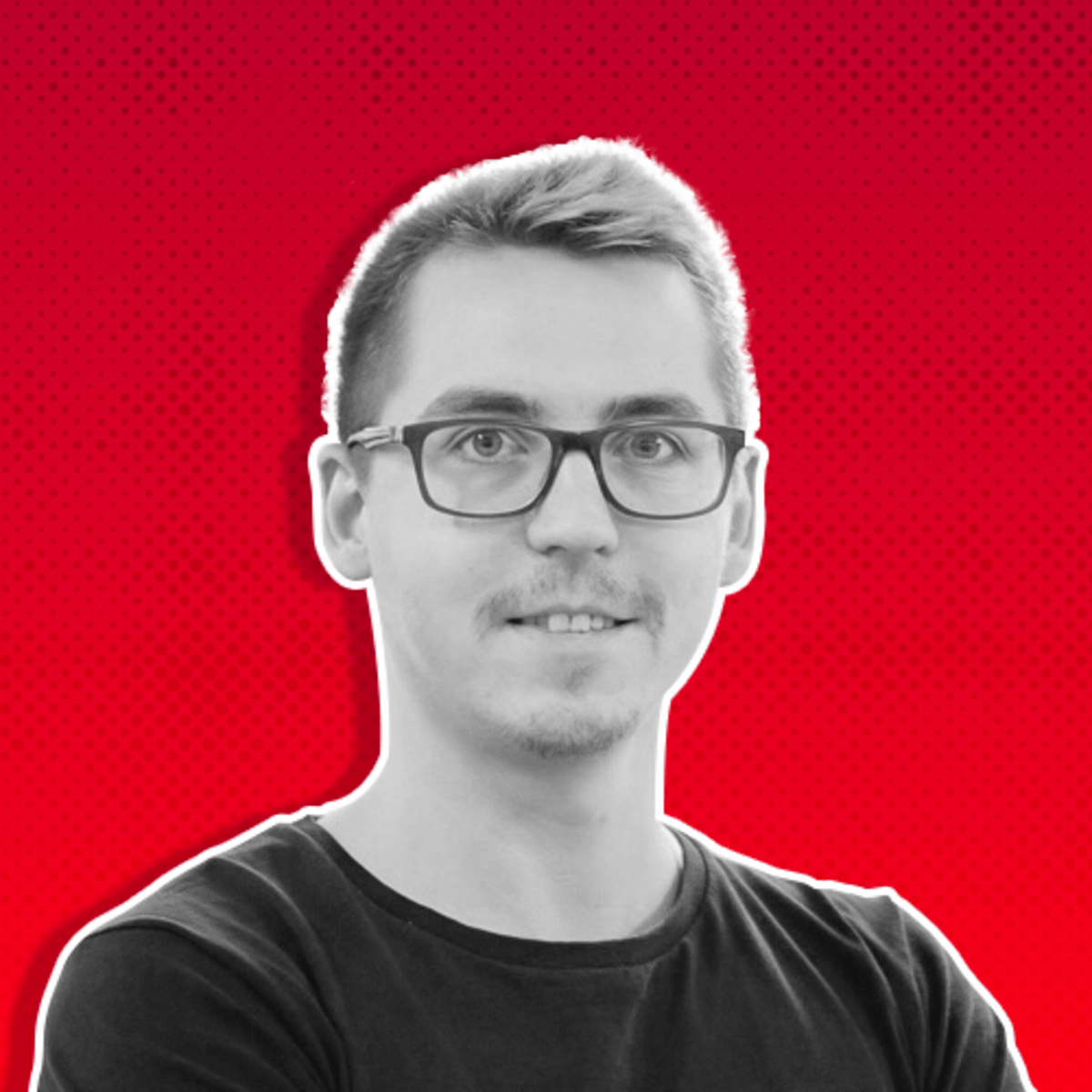If you want to succeed with Meta Ads, knowing your key metrics isn't just helpful—it's essential.
Imagine opening your ad account dashboard and instantly knowing what's working and what's not.
No digging around, no confusion—just quick, actionable insights that help you make the right decisions fast.
The key to this clarity is having a well-optimized dashboard with the right columns set up, tailored to your business needs.
Yet, many advertisers overlook the importance of customizing their ad columns.
They end up using default setups that don’t offer the depth of insight needed to drive better ad performance.
In this issue, we’ll cover how to set up your Meta Ads columns to track what truly matters, giving you the power to quickly glance at your dashboard and understand exactly what’s going on with your campaigns.
By the end of this read, you'll know how to set up columns for the most common campaign objectives.
Not only you will have a clear system that reduces complexity in reporting but you'll save a tone of time.
Common Mistakes When Setting Up Meta Ads Columns
1. Using the Default Meta Columns Setup
Most advertisers stick with Meta’s default column setup, which often provides only surface-level data.
While these standard columns can be a good starting point, they don’t give you the detailed insights necessary for making informed decisions.
The default setup focuses primarily on basic performance metrics, which might not align with your specific goals or needs.
2. Ignoring Custom Metrics Vital to Their Business
Not all metrics are created equal. What works for one business may not work for another.
Many advertisers fail to use custom metrics tailored to their unique objectives, such as Return on Ad Spend (ROAS) for e-commerce or Cost per Lead (CPL) for service-based businesses.
By ignoring these, they miss out on the opportunity to optimize their campaigns effectively.
3. Not Knowing How to Create Custom Metrics
Even those who understand the importance of custom metrics often don’t know how to create them.
Without the right knowledge, advertisers rely on what’s already there, missing out on more advanced insights that could save them time and money.
Setting up custom columns to track specific KPIs can drastically improve how you manage and optimize your ad campaigns.
If you're unsure how to set up custom metrics such as Conversion Rate, Hook Rate, Hold Rate, or AOV, then go and visit DAS #01 - Facebook Ads Metrics: What Matters and What Doesn't.
Now, I want to show you a couple of examples of how I (and my team) set up columns in the Ads Manager for different type of campaigns.
1. E-commerce Column Setup: Prioritize Core Metrics, Then Dive into Secondary Metrics
For e-commerce businesses, it's essential to have a clear view of the most critical metrics that directly impact revenue and profitability.
Start by focusing on the core metrics that matter most: Results (Purchases), Cost per Result, ROAS, AOV (Average Order Value) and Conversion value.
These metrics provide a quick snapshot of how well your ads are driving sales and at what cost.
Suggested Column Setup:
Key Metrics:
Results: Number of purchases made.
Cost per Result: How much you’re paying for each purchase.
AOV: The amount a customer spends on an order in average
Conversion Value: Value of purchases in a certain period
ROAS (Return on Ad Spend): A crucial metric that tells you how much revenue you’re generating for every euro spent on ads.
Secondary Metrics:
ATC (Add to Cart) and Checkout Initiated: These metrics help in understanding drop-off points and where improvements are needed in the funnel.
Conversion Rate: The percentage of clicks that result in a purchase.
Amount Spent: Shows your ad spend, helping you keep track of your budget.
CPC (Cost per Click): Helps to understand how much you’re paying for each click, giving insight into the cost efficiency of your ads.
Link Clicks: Tracks the number of clicks that result in a landing page view or interaction. Useful for gauging engagement and interest.
CTR (All): Shows the percentage of people who clicked on your ad after seeing it. A higher CTR indicates strong creative and ad relevance.
CPM (Cost per Thousand Impressions): A high CPM might indicate an issue with ad relevance or competitiveness in the bidding auction.
Hook Rate: Measures how well your ad captures attention in the first few seconds; crucial for video ads.
Hold Rate: Reflects how long viewers stay engaged with your video content. A low hold rate could signal the need to optimize your video ads.
Frequency: Shows how often the same people are seeing your ad. A high frequency may lead to ad fatigue, indicating it’s time to refresh creatives or adjust targeting.
Reach: Essential to know how many unique users your ad has reached within your target audience.
Conversion Rate Ranking & Quality Ranking: Provides insight into how well your ad is performing compared to others. A lower ranking suggests there’s room for improvement in creative or targeting.
Schedule & End: Knowing when your ads run and when they’re set to end can help you manage budgets more efficiently and avoid running ads that no longer perform well.
As you may have noticed, I like to look at the important stuff, first.
Then I look at secondary metrics to see where can I improve a working ad, or if it's a non-performer, why it's failing.
By structuring your dashboard this way, you can quickly spot any issues and adjust your campaigns accordingly.
Example e-commerce setup:

Facebook Ads - E-Commerce Columns Setup
2. Lead Generation Column Setup: Focus on CPL and Lead Quality
For lead generation, it’s all about balancing the cost and quality of leads.
Pro tip: How do you attract quality leads? Make your lead form comprehensive. Don't just ask for an email and phone number.
Add pre-qualified questions and make the lead work and spend time on your form.
This way you'll know that a persone who is willing to spend time and energy is more qualified than a simple email signup.
First, prioritize the key performance metrics like Results (Leads), CPL, and lead form conversion rate.
These are your most immediate indicators of success.
Suggested Column Setup:
Results: Number of leads generated.
Cost per Result (CPL - Cost Per Lead): Critical for understanding your lead generation efficiency.
Lead Form Conversion Rate: Helps determine how effective your lead forms are at converting clicks to leads.
Next, add context with supporting metrics
You can basically add the secondary metrics from the previous setup (Landing apge views, CTR, CPC, CPM, Link clicks, Hook Rate, Hold Rate, Frequency Reach, Spend,Conversion Rate Ranking & Quality Ranking).
This expanded view allows you to see not just how many leads you’re generating, but also how well those leads are being nurtured through your sales process.
Example of website lead form campaign:

Facebook Ads - Lead Campaign Column Setup
Let me show you a Lead Campaign with Typeform as the CRM for leads:

Facebook Ads - Lead Campaign Column Setup with Typeform
3. Local Businesses: Driving In-Store Visits and Phone Orders Through Online Ads
For local businesses with a physical store, measuring the direct success of Meta Ads can often be more challenging compared to online-only businesses.
In these cases, I prefer to start with Meta's default "Performance and Clicks" column setup.
This setup provides a broad view of secondary metrics that help gauge ad performance, including metrics like CPC (Cost Per Click), CTR (Click-Through Rate), and link clicks.
While these metrics may not directly measure in-store visits, they do give a good indication of ad engagement and online interest, which can indirectly lead to more foot traffic.
Pro Tip: Pay special attention to the Engagement metric in your columns. If you see engagement costs starting with two zeros—like €0.03, for example—it's a strong indicator that people are interacting well with your ads. High engagement at a low cost often correlates with effective ad creative and targeting.
Default Performance & Clicks setup:

Facebook Ads - Default Columns Setup
Create In-Store Exclusive Offers:
For campaigns targeting local businesses, I often suggest creating offers that can only be claimed in-store, but that are promoted exclusively online.
For example, you can run a Facebook ad that offers a free product or discount to anyone who comes into the store and mentions a specific keyword.
Alternatively, you can create an in-store offer that doesn't require a keyword or coupon—simply promote it online and keep it unknown offline.
This strategy not only drives more customers into the store but also allows you to measure the direct impact of your online ads on foot traffic without overly complicating the process with redemption mechanics.
Focus on Phone Orders for Service-Based Businesses:
For local businesses like restaurants, caterers, or service providers that take phone orders, it’s crucial to track metrics related to phone engagement.
In these cases, I like to include "phone call" metrics in the column setup and also use "Call Now" as the CTA button for the ads.
Meta provides a "Phone Number Clicks" metric by default in the column setup, which shows how many users clicked on the phone number link from the ad.
Just add phone click metrics to default Performance & Clicks setup:

Facebook Ads - Phone No. Clicks Metric
However, from experience, I know that this metric can often be inaccurate.
I've even discussed this with a Meta representative, and they acknowledged that this metric is still "under construction."
Due to its inconsistency, I always recommend staying in close communication with the client to get real-world data about how many calls they’re receiving as a direct result of the ad campaigns.
This hands-on feedback, combined with digital metrics, provides a more holistic view of the ad’s effectiveness.
Maintain Client Communication:
In these types of campaigns, it’s crucial to keep in constant communication with the client.
Gathering qualitative feedback on how many people are coming in or calling due to the online offer provides invaluable insight into the success of the campaign.
This way, even if you aren't tracking every metric digitally, you’re still getting real-world results that matter.
Conclusion
Customizing your Meta Ads columns based on your business goals is essential for quick insights and effective campaign management.
Start with the core metrics that matter most to your business type, and then add supporting metrics to provide additional context and depth.
By doing so, you'll be able to make data-driven decisions more efficiently and see a clearer path to optimization.
I hope this helps you navigating the complexities of Meta Ads.
How do you set up your Meta Ads columns for success?
Do you have a unique approach or a favorite metric setup that’s driving results for your business?