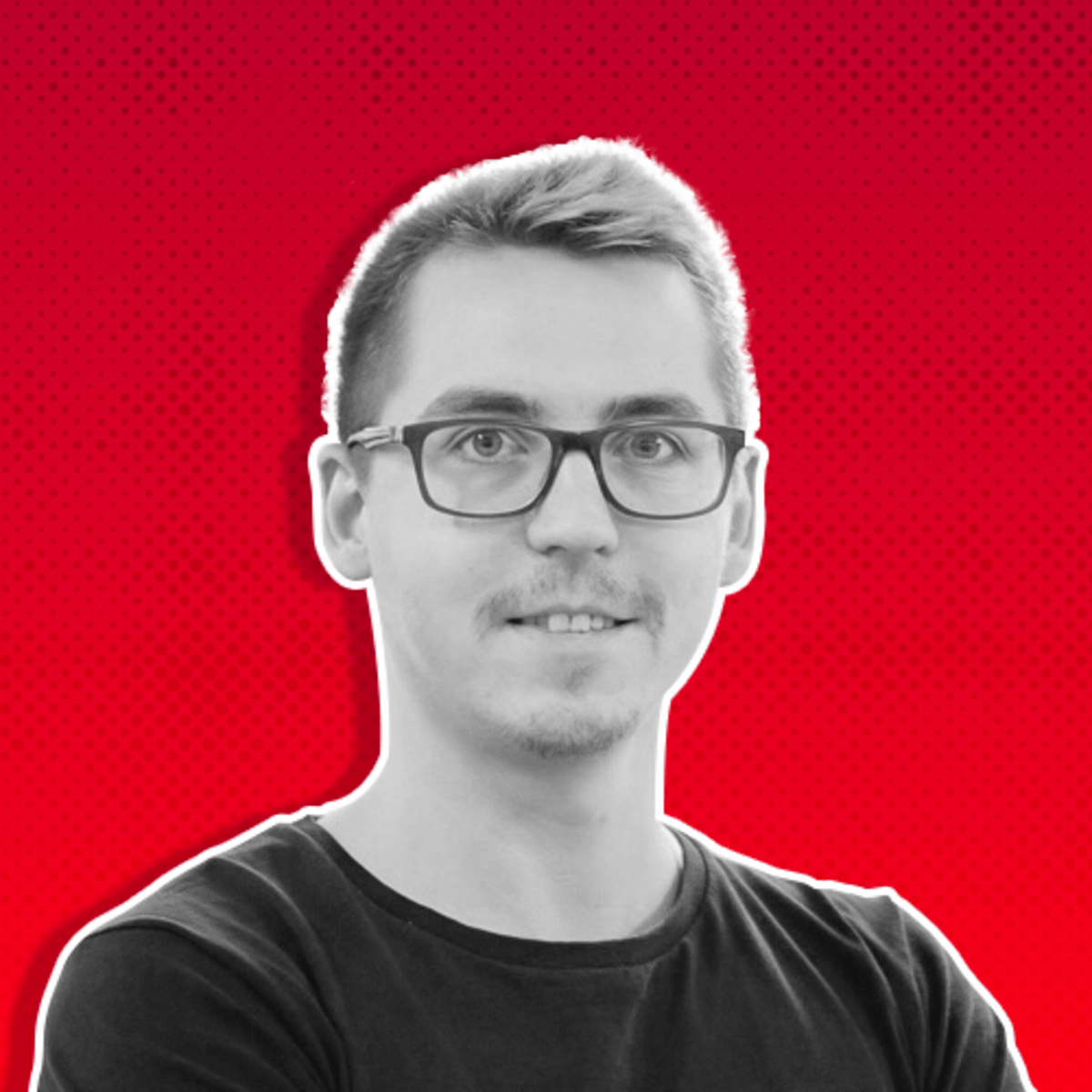Attribution is the process of assigning credit to an ad for a conversion, making it one of the most crucial factors in determining your performance.
However, Meta Ads Attribution Settings aren’t as straightforward as you might expect.
Not only can attribution be customized based on how you define it, but these settings impact more than just reporting—they influence your overall results.
If you’ve found yourself confused by the different attribution windows and how they affect your campaigns, don’t worry.
By the end of this post, you’ll have a clear understanding of Meta’s Attribution Settings and how to optimize them for better reporting and improved results.
Common Mistakes with Attribution Settings
1. Overlooking Attribution Settings
One of the most common mistakes advertisers make is simply overlooking Meta’s Attribution Settings.
Many leave the default settings in place without realizing how critical they are, especially when running campaigns across multiple channels.
Attribution defines which actions are credited to your ads, so failing to customize these settings can lead to inaccurate reporting and poor decision-making.
2. Not Aligning Attribution with Sales Cycles
Many advertisers forget to match their attribution window with the length of their customer’s buying journey.
For products with longer sales cycles, a short attribution window (like 1-day click) may not capture all of the customer touch points.
This results in under-reporting conversions and undervaluing the true impact of your ads.
3. Misunderstanding the Default 7-Day Click, 1-Day View Model
Meta’s default attribution window credits conversions that happen within 7 days of a click or 1 day of viewing your ad.
Many advertisers don’t realize they can adjust this window to better reflect their actual conversion timeline.
Depending on your business, you might need a longer or shorter window to capture the full impact of your ads.
Understanding Meta Ads Attribution Settings
Optimizing for the right settings ensures you get the most accurate results and can make better decisions based on real performance data.
Let’s break down how attribution works and the key steps to adjust your settings for optimal reporting and results.
1. Conversions & Attribution
Attribution is only relevant when you're optimizing a conversion event that happens outside of Facebook.
These can include purchases, registrations, downloads, sign-ups, or any other type of conversion that’s tracked through a standard or custom event.
It’s important to make sure your events are properly set up using Meta’s Dataset (Pixel), events manager, or the Conversions API to capture these actions.
2. Campaign Objectives
Since website conversions are the primary focus of attribution, not every campaign objective will trigger attribution settings.
The two main objectives where attribution plays a key role are Sales and Leads.
These are the campaigns where your goal is to generate a meaningful action off-platform (like purchasing a product or capturing contact information).
3. Ad Set Optimization: Choosing Your Attribution Setting
When setting up your ad set, you’ll select your attribution setting in the Conversion field under Performance goal.

Facebook Ads - Default Attribution Settings
The default option is 7-day click and 1-day view.
This means Meta will optimize for conversions that happen within 7 days of someone clicking your ad or within 1 day of viewing it, even if they didn’t click.
Meta uses data from Pixel events, and the Conversions API to determine who saw your ad, clicked it, and ultimately converted.
The default setting helps capture conversions that may not happen immediately but still result from your ad’s influence.
However, you can customize these settings to better match your campaign goals and customer behavior.
4. Customizing Your Attribution Windows
Meta offers flexibility in adjusting your attribution windows. You can customize the following windows individually:
Click-Through Window:
You can choose between 1-day or 7-day click windows.
For campaigns where quick decisions are made (like event sign-ups or free downloads), a 1-day click window might make sense to avoid inflated results.
For higher-consideration actions like purchases, the 7-day click window often works best to capture delayed conversions.

Facebook Ads - 7-Day or 1-Day Attribution
View-Through Window:
This can be set to either 1-day or none. If you want to capture conversions that result from someone viewing your ad but not clicking, the 1-day view option is useful.
However, for certain campaigns, especially re-marketing, you may want to disable this to prevent inflated results from people who are already familiar with your brand.

Facebook Ads - 1-Day View-Through
Engaged-View Window (for video ads):
This window is especially useful for video campaigns.
If a viewer watches at least 10 seconds of your video without clicking but later converts, Meta will credit the conversion within a 1-day window.
This setting helps track engaged viewers who may not take immediate action but are still influenced by the content.
If you run many video ads, pay attention to this, as the default window here is 'none'.

Facebook Ads - Engaged-View
5. Compare Attribution Settings in Reports
If you're uncertain about switching to a different Attribution Setting, Meta Ads Manager offers a helpful tool that lets you compare different attribution windows directly within your reports breakdown, even if you leave the default Attribution when setting up the ads.
To access this feature, go to:
Ads Manager, click the Columns dropdown menu.
Select Compare Attribution Settings from the options.
This feature allows you to view how many conversions occurred within each attribution window.

Attribution Settings in Reporting
In the pop-up window, you can choose to compare conversions that happened within a 1-day click, 7-day click, and even 28-day click, 1-day view, and 1-day engaged-view for videos only window.

Compare Results in Attribution Settings
This way you can see what happens with your conversions, across different time windows.
The first column shows the conversions based on the Attribution Setting you selected, 7-day click & 1-day view, in this case.
Other columns show reports from Compare Attribution Settings.
This is how it looks in your Ad Columns:

Results by Attribution Window
6. Conversions Counts
Meta recently introduced a feature allowing you to choose how conversions are counted after an ad click or view.
This helps further refine your reporting, ensuring you’re measuring conversions in a way that aligns with your campaign goals.
All Conversions: If you want to see every measurable conversion that occurred after a click or view of your ad, select this option.
This is useful if multiple actions are taken by the same user, such as adding items to a cart and making a purchase.
First Conversion: Choose this option to track only the first measurable conversion after a click or view.
This is particularly helpful for understanding the initial impact of your ads without inflating the results with secondary actions.

Facebook Ads Attribution - Conversions Counts
⚠️ Note: Conversion Count only appears if you tick one or more attributions from the list.
If you’re using one of Meta’s attribution settings, it’s important to select either All or First conversion to make a valid comparison.
However, keep in mind that conversion count is not supported for SKAdNetwork reporting, which is Meta’s solution for app-based campaigns on iOS.
This is a discussion for another occasion.
Best Practices for Attribution Settings
Now, that you understand Attribuiton Settings, here is quick guide on how to apply it to your own specific use-case.
For Quick Action Events:
If your campaign involves low-cost or immediate actions like downloads, opt for a 1-day click attribution window to capture immediate results without inflating long-term performance.
For Purchases or High-Value Actions:
Stick with the default 7-day click and 1-day view. This gives users time to consider their decision and can account for conversions influenced by your ad, even if they don’t click immediately.
Video Campaigns:
Always consider using the 1-day Engaged-View window for video ads with a clear call-to-action.
This helps ensure you capture conversions from engaged viewers who may not click but still take action later.
Customizing these settings based on the type of campaign and user behavior is crucial to getting the most accurate insights.
By understanding how attribution settings work and aligning them with your goals, you can better track and report the true impact of your Meta ads.
If you're ready to take control of your Meta Ads reporting and fine-tune your campaigns for success, start experimenting with these attribution settings today.
By making small adjustments, you’ll gain clearer insights and improve your ad performance.