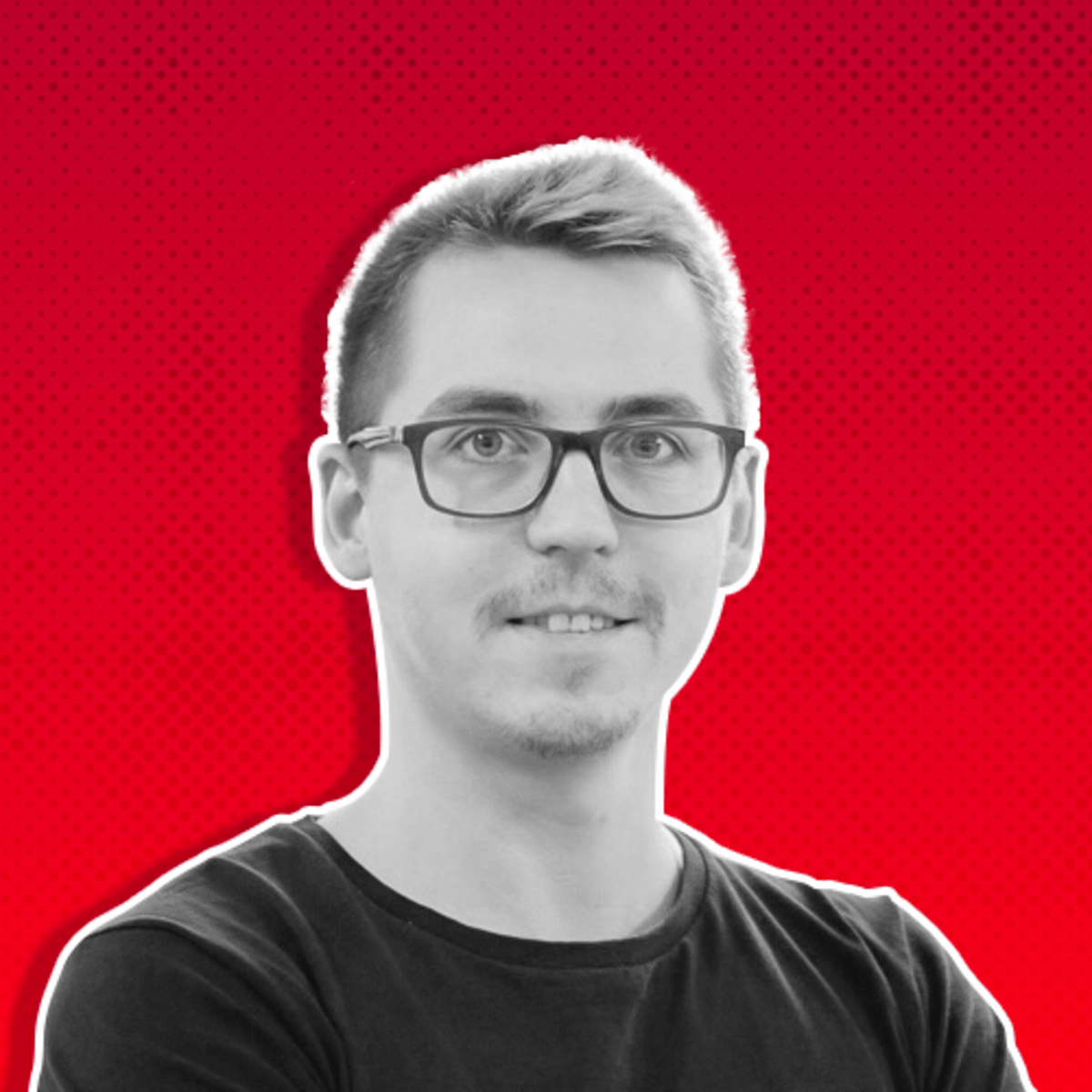Let’s talk about something less sexy than ad copy or ad creatives but essential for your business, Meta Ads billing and VAT in Europe.
If you’re running ads in the EU, you need to get your billing and VAT setup right to avoid headaches (and extra costs).
VAT rules vary across countries, but one thing is clear: if your business is VAT-registered, you don’t want to pay extra when you don’t have to.
Today, we’re breaking down:
✅ How to set up your ad account’s time zone, currency, and payment method correctly.
✅ Where to add your VAT tax ID to apply the reverse charge VAT rule.
✅ What happens if your business isn’t VAT-registered.
✅ How to set up your beneficiary and payer details (Europe-specific).
✅ And why getting this right keeps your accounting clean.
Let’s dive in.
Step 1: Set Your Time Zone & Currency Correctly
When creating your ad account, choose your time zone and currency carefully—you can’t change them later!
Why does this matter?
🔹 Your billing cycle and ad reports follow your selected time zone.
🔹 Your currency affects how you’re charged—Meta won’t convert it for you.
🔹 If you get this wrong, you’ll need to create a new ad account to fix it.
📌 Where to do it: Go to Business Settings > Ad Accounts > Create Ad Account and double-check your selections.

Facebook Ad Account Creation
Important: Right after selecting your time zone and currency, Meta will ask: "Is this ad account for your business or someone else’s?"
🔹 If you’re running ads for your own business, select "My Business."
🔹 If you’re managing ads for a client, choose "Another Business."
This helps keep finances and permissions clear.
Why this matters: If you select the wrong option, it can affect how VAT is handled and who gets invoiced for the ad spend.

Facebook Ads - Who will use the ad account
💡 Agency Tip:
If I need to create an ad account for a client, I always select "Another Business" and set it up using their business information and payment method.
Once everything is in place, I grant them full control so they can manage their account independently—even if our partnership ends.
Unfortunately, many agencies still don’t give clients access to their own ad accounts.
Even worse, some agencies use a single ad account to run campaigns for multiple businesses—billing clients for ad spend through their own account.
🚩This is a huge red flag.
If an agency doesn’t offer full transparency and ownership, don’t work with them.
Step 2: Add a Payment Method
Before running ads, you must set up a payment method.
Your options depend on your country, but typically, you can use:
💳 Credit/debit card
🏦 Direct debit/bank transfer
💰 PayPal (in some countries)
📌 Where to do it: Billing > Payment Settings > Add Payment Method.
Once your ad account is created, the next step is adding a payment method—but here’s where you need to make a strategic decision.
Meta gives you two options for adding a payment method:
🔹 To the Business Portfolio (Business Manager - BM): This allows the same payment method to be used across all ad accounts in your Business Manager, including any future ones created within the portfolio.
🔹 Directly to an Ad Account: The payment method is tied only to that specific ad account.

Meta Ads - Payment Method Setup
💡 Pro Tip:
I always add payment methods at the ad account level only—not at the Business Manager level.
Why? Security. If a hacker gains access to your Business Manager, they won’t be able to create new ad accounts and link them to a portfolio-wide payment method.
Instead, they’d have to manually add a payment method to each ad account, which buys you time to detect and stop unauthorized activity.
See DAS #54 - What to Do If Your Meta Ad Account Gets Hacked, where I explained how hackers can take over ad accounts and what you can do to secure your Business Manager.
Keeping your payment method separate at the ad account level is an extra layer of protection.
Step 3: Set a Charge Limit (Optional but Smart!)
Want to avoid surprise bills?
Set a charge limit so Meta stops spending once you hit that amount.
📌 Where to do it: Billing > Payment Settings > Account spending limit
This helps prevent overspending and ensures you stay within a fixed budget—especially useful for client accounts.

Ad Account Spending Limit
Step 4: Set Up VAT (The Big One!)
This is where many advertisers make mistakes.
If your business is VAT-registered in Europe, you can enter your VAT ID to avoid paying unnecessary VAT on your Meta invoices.
Meta has its European headquarters in Dublin, Ireland, a country part of the EU and EEA (European Economic Area).
So, European VAT Laws apply to them!
Here’s how VAT works for Meta Ads in the EU:
🔹 If your business is VAT-registered → Enter your VAT ID, and Meta won’t charge VAT.
Instead, you’ll receive invoices without VAT, and it’s your responsibility to apply the reverse charge VAT according to your country’s tax laws.
🔹 If your business isn’t VAT-registered → You must pay VAT on top of your ad spend, and it won’t be refundable.
You still get an invoice without VAT charge but you need to pay VAT to your local tax authority and it can be deducted as an expense.
But remember this is an extra tax, sort of a sales tax like in the U.S., that you just simply pay to the tax authority, you don't get ad space for this.
🔹 If you pay as a natural person (not a business) → Meta will automatically charge VAT based on your country of residence, and you can’t claim it back.
In this case, you'll receive an invoice with VAT charge included.
💡 Examples:
🇷🇴 Romania: 19% VAT
🇬🇧 UK: 20% VAT
🇭🇺 Hungary: 27% VAT (highest in the EU!). This means that if you have VAT-paying business in Europe you can save up top 27% on your ad spend.
For example, here in Romania if your business is not registered for a VAT number (in case you are not VAT payer domestically) you simply cannot buy Meta Ads.
Well, you can with your non-VAT tax ID, but that is illegal.
📌 Where to do it: Billing > Payment Settings > Tax Information > VAT Number.

Meta Ads - VAT Number
📌 More information about VAT: Meta’s VAT guide.
Step 5: Beneficiary & Payer Setup (Europe Only)
For European businesses, Meta allows you to set:
👤 The payer: Who gets invoiced for the ads.
🏢 The beneficiary: The company/page receiving the ad services.
Make sure these details match your business records—invoices should be correct for tax reporting.
You can set up a default beneficiary and payer in the Ad Account Settings, so you don't have to deal with this each time you create a new campaign.
📌 Where to do it: Ads Manager > Advertising Settings > Default beneficiary and payer

Facebook Ads - Beneficiary & Payer settings
In some cases, the marketing agency needs to be the payer.
For example, if your client uses European Funds for marketing activities, then you can use this setting to be transparent for the authorities.
Let me show you a political ad where the payer is displayed in the ad. There you can see who is the beneficiary (the page) and who is the payer.

Facebook Political Ad
Conclusion
Setting up your billing and VAT details correctly ensures:
✅ You don’t pay VAT when you don’t have to.
✅ Your Meta invoices match your accountant’s needs.
✅ You stay compliant with tax authorities in the EU and your country.
⚡ Snackable Challenge
Take 5 minutes today to check your Meta Ads billing setup:
🔹 Is your VAT number added (if applicable)?
🔹 Is your payer & beneficiary information correct?
🔹 Did you set a charge limit to avoid overspending?
Reply with "Done!" if you've set it up—or if you find something off in your settings.
📩 P.S. Know someone running ads in Europe?
Forward this to them—they’ll thank you when tax season comes around!